Add WP BTCPayWall by Shortcode
In this tutorial we will explain how to integrate the various applications into your WordPress site via shortcode.
If you don’t use a WordPress editor like Gutenberg, WPBakery or Elementor, then the integration via shortcode is recommended. This way you can also use the WordPress BTCPayWall if you use another WordPress editor to design your WordPress pages.
The area protected behind the paywall is embedded between a Start and an End command.
The individual commands are opened and closed respectively with a square bracket.
Inside the square brackets are the instructions on how the WP BTCPayWall should act.
Below we describe the different commands, depending on the type of content.
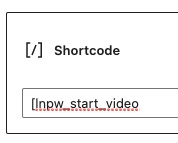
Pay-per-post / Pay per single Blog Post
For the content to be displayed behind the paywall, the btcpw-start_content command is used. The abbreviation btcpw stands for BTCPayWall.
In addition, the paywall is activated by activating the pay_block with the addition true or deactivating it with false.
At the end of the blog post the protected area is closed with the command btcpw_end_content.
Any text that comes after that will be displayed normally again.
The individual commands including the square brackets can be seen on the right.

Every attribute is optional. Omitted attributes will use default values. Attribute
which controls paywall is pay_block.
In order to protect your content with paywall you need to set pay_block to true. Currency and duration_type are getting
validated.
This means that you don’t need to worry if you have set the proper value.
When you enter unsupported currency or duration_type, the default values for these fields won’t be overridden.
Default values for attributes (pay-per-post):
- pay_block = false
- price = amount defined in general settings
- currency = currency defined in general settings
- duration = duration defined in general settings
- duration_type = duration_type defined in general settings
© 2024 — BTCPayWall - The Bitcoin Paywall for Wordpress powered by Coincharge

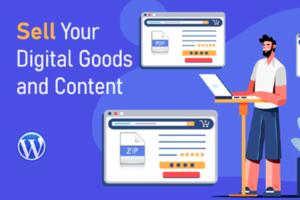
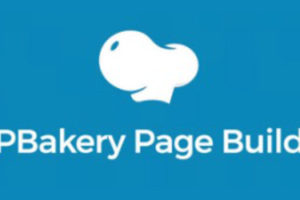
Leave a Reply
Your email is safe with us.